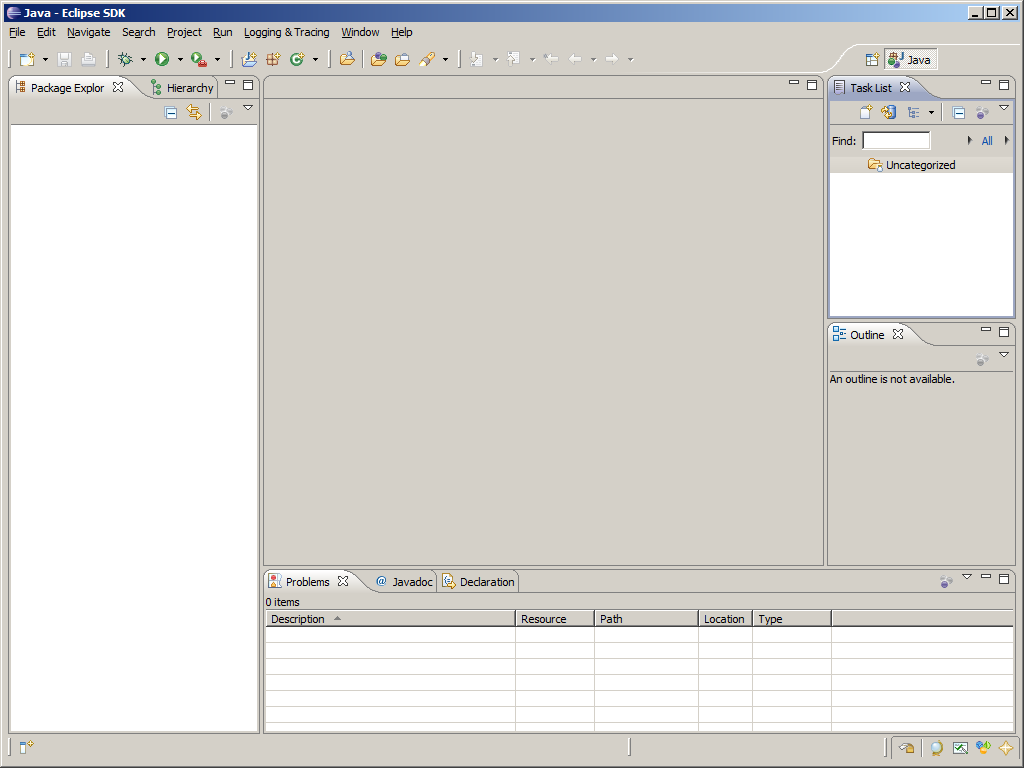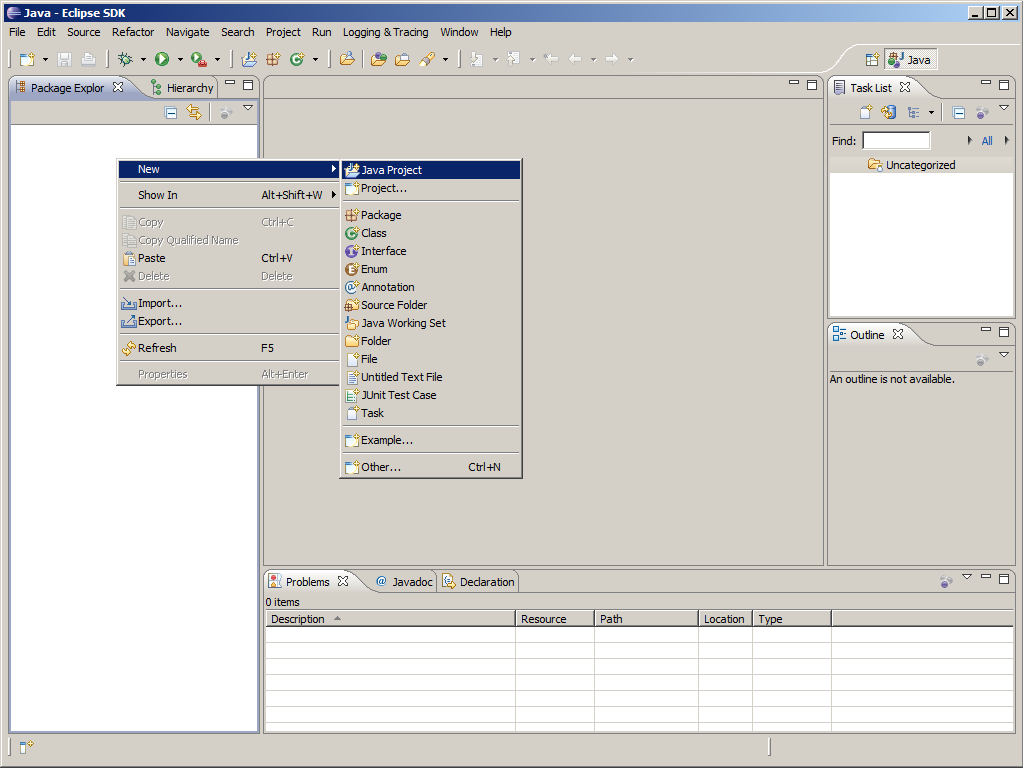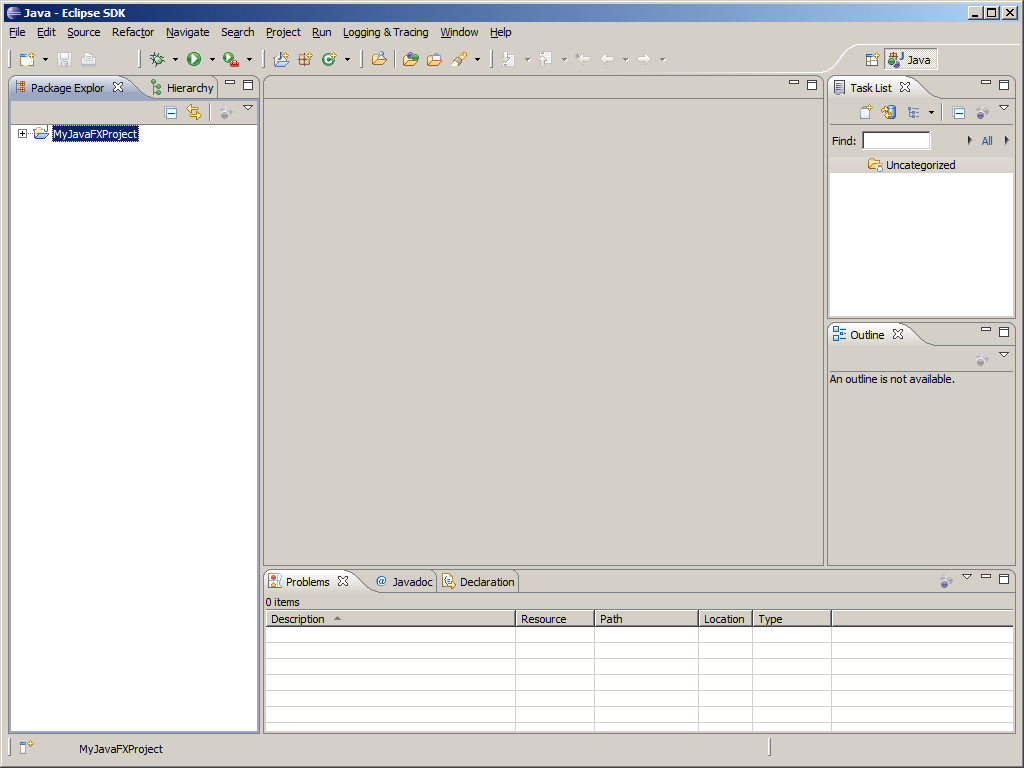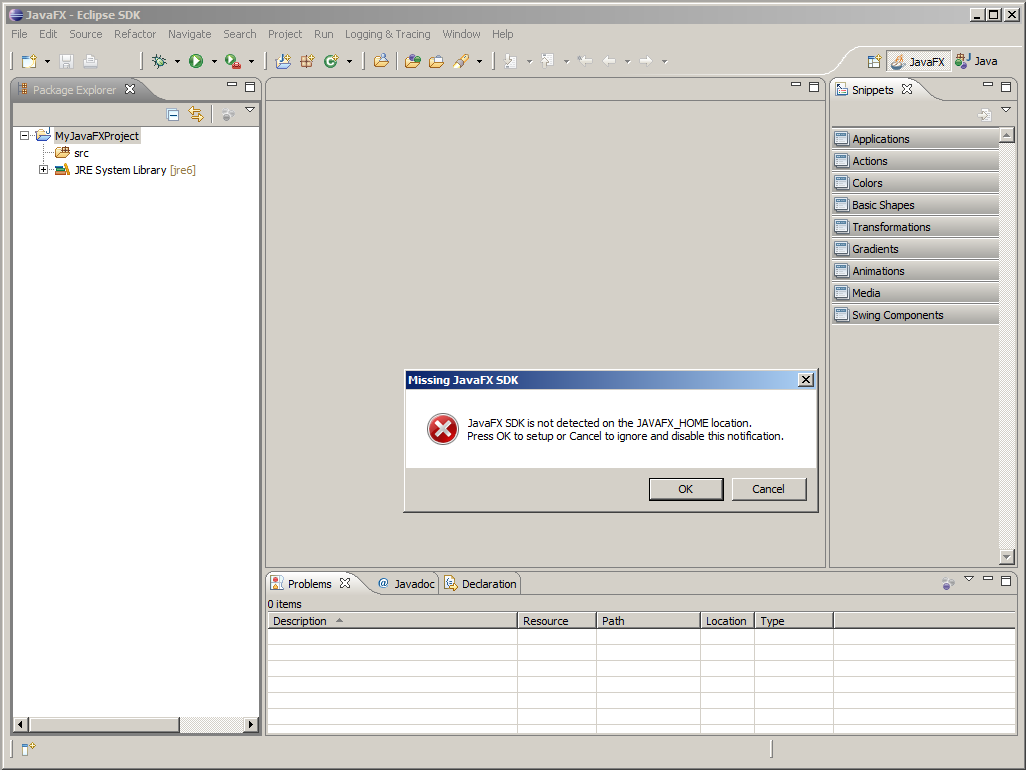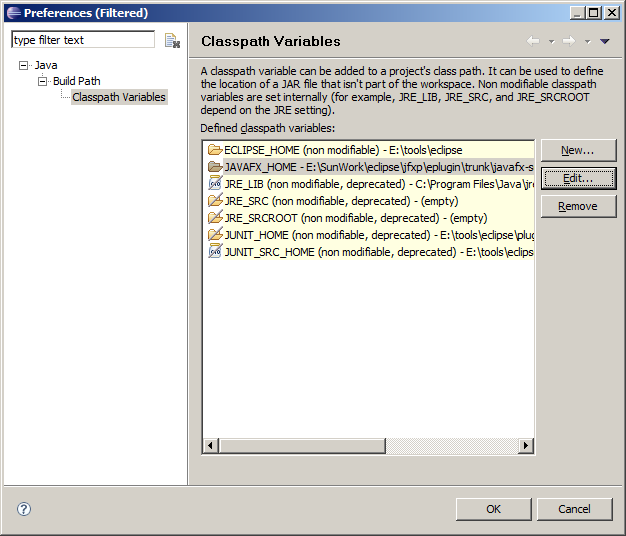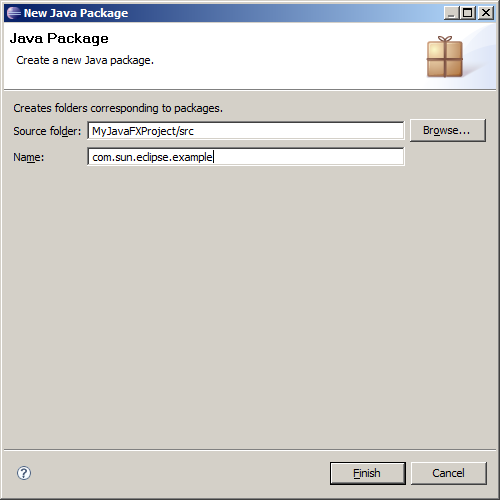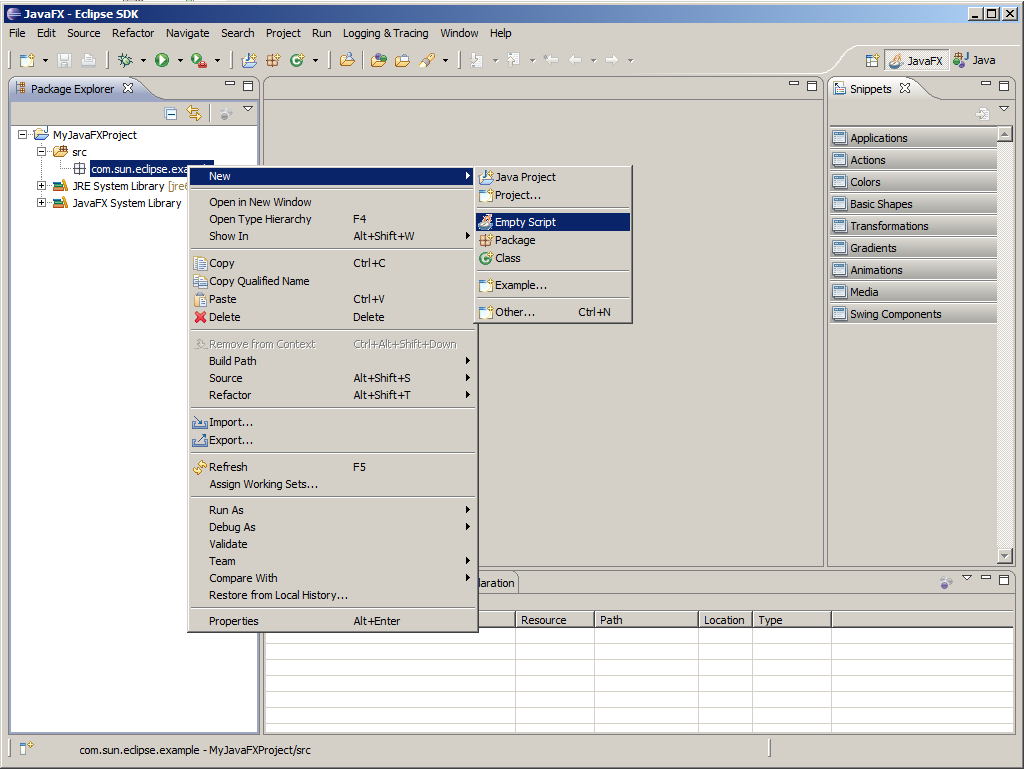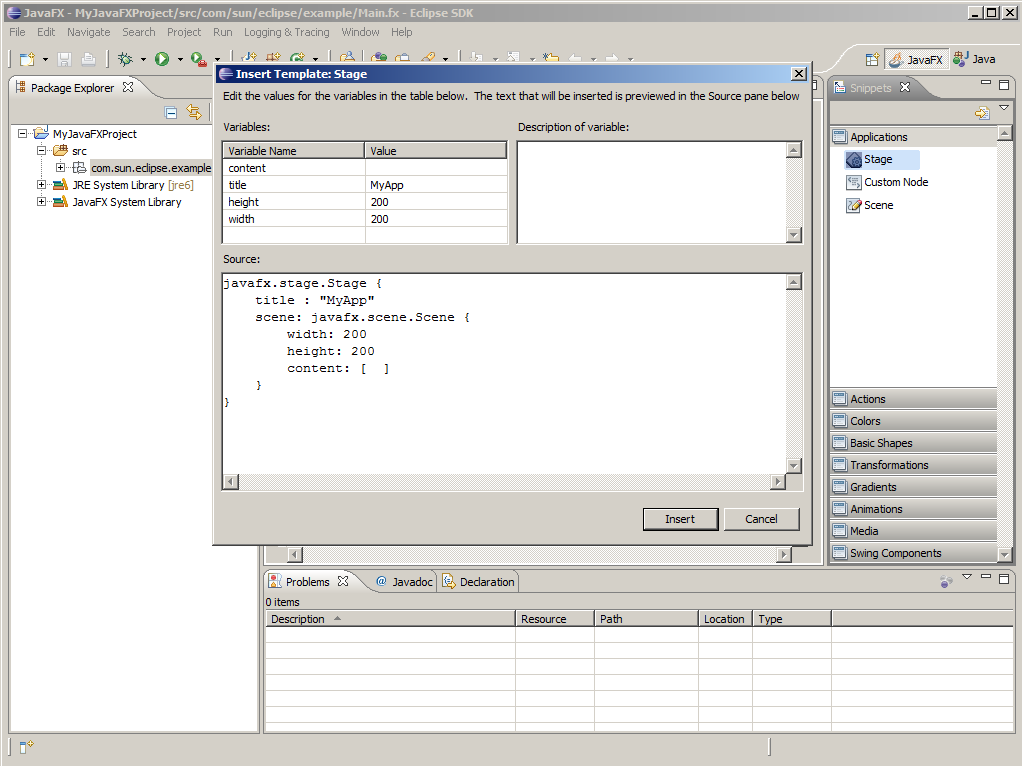Java FX for Eclipse
Table of content
- Installation
- Install JavaFX SDK
- Install Eclipse
- Install Plugin
- Hello World
- Creating JavaFX Project and configuring JavaFX SDK
- Adding files
- Running
- Building
- Configuration options
- JavaFX Help
Install JavaFX SDK
Download JavaFX SDK for
Windows or
Mac Os X. Follow the installation instructions.
Install Eclipse
Plugin require Eclipse 3.4 or newer. We recomend downloading Eclipse IDE for Java EE Developers
for
Windows or
Mac OS X. Then follow the installation instructions.
Install plugin
- Download plugin:
- Unzip into eclipse installation directory
- There should be new files in
ECLIPSE_ROOT/plugins and
ECLIPSE_ROOT/features
- Run Eclipse
-
Start eclipse. You will see the basic layout of workbench.
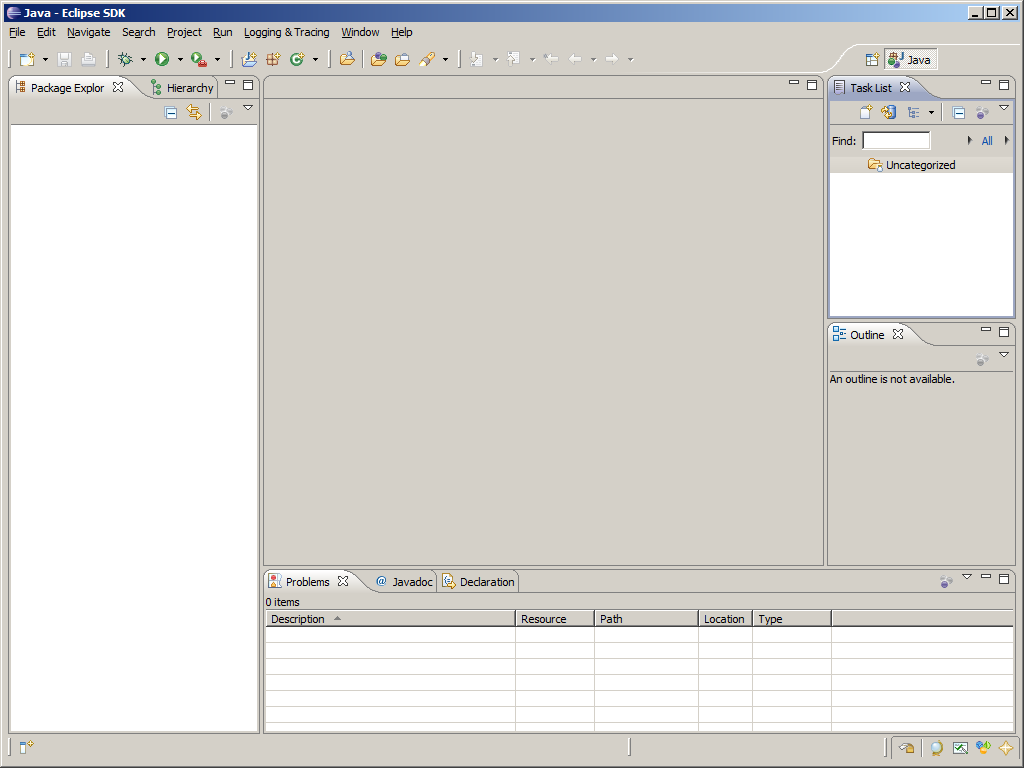
-
In Package Explorer view click right mouse and select
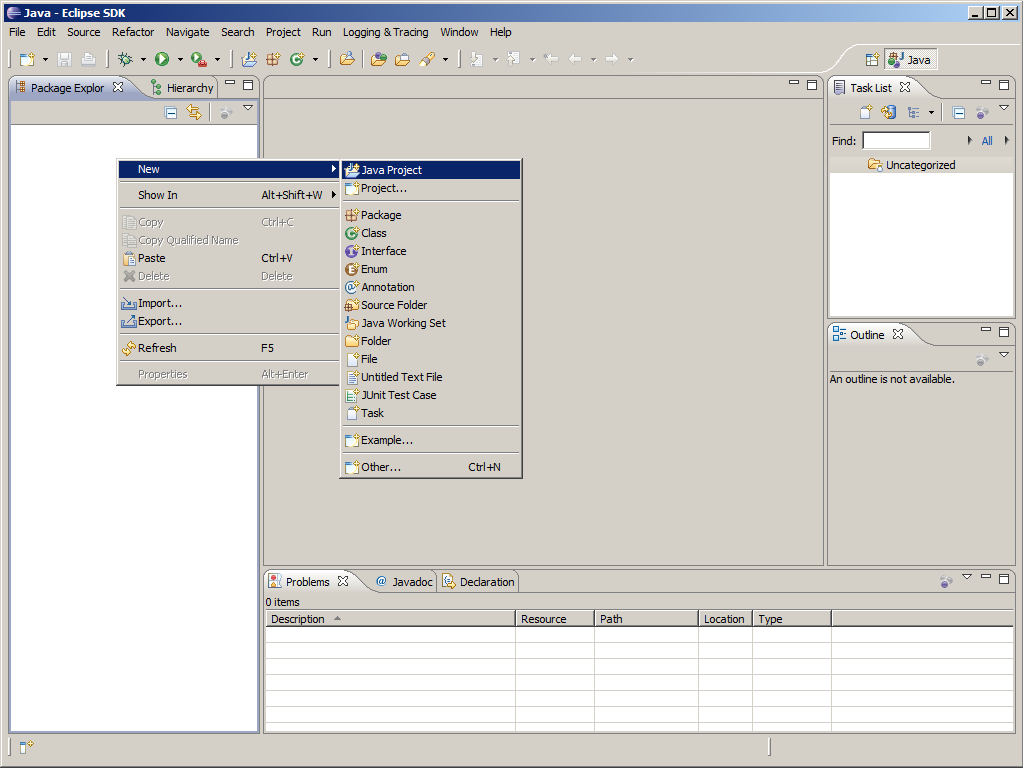
-
Create new JavaTM project.

-
Name it
MyJavaFXProject
and press Finish button.
The new project appears in Package Explorer.
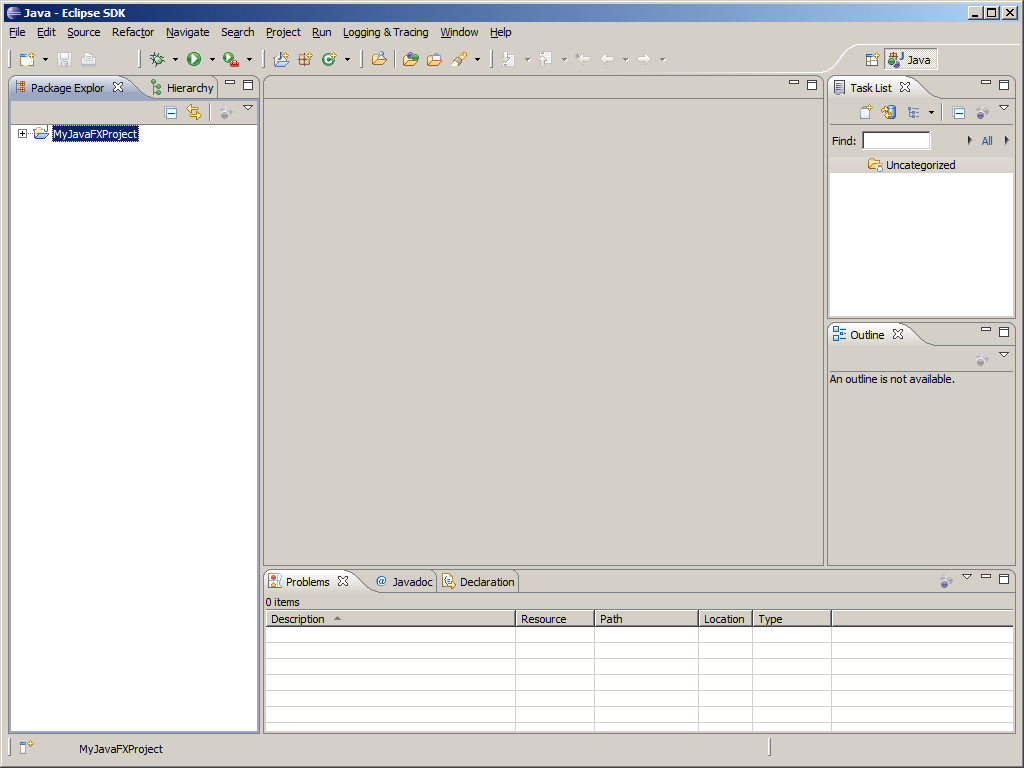
-
Open project popup menu and select .

-
The JavaFX perspective is activated. If this is first time you are adding
JavaFX nature into Java Project you will be asked for setting up
JAVAFX_HOME property.
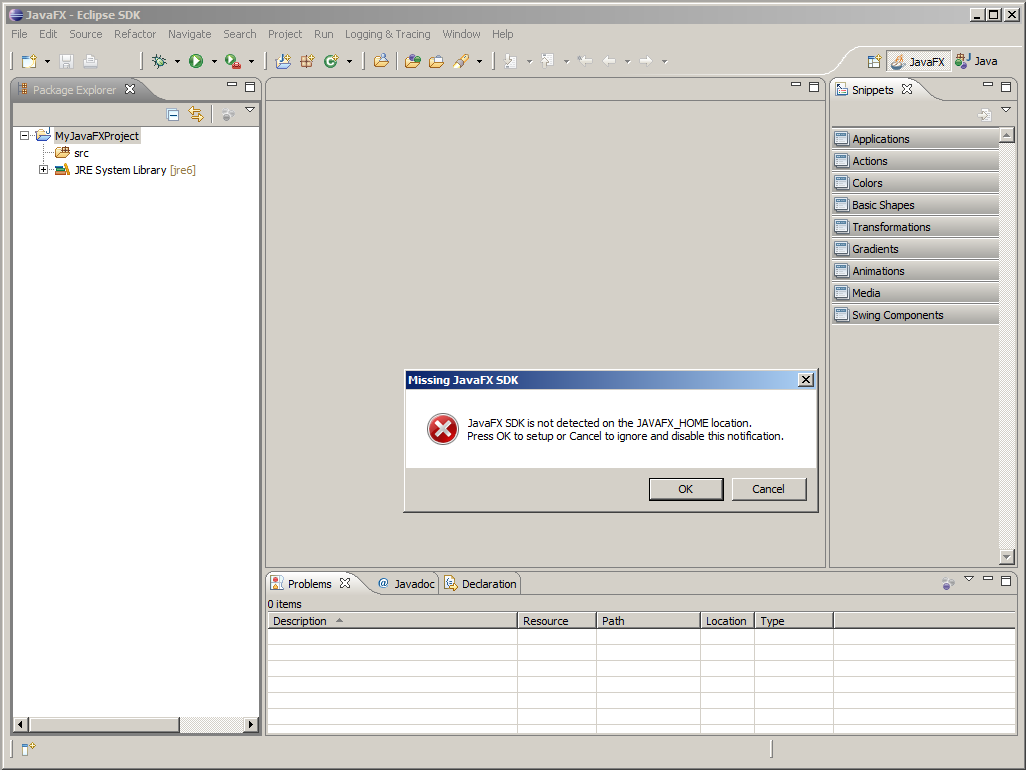
To set up JAVAFX_HOME property follow steps bellow:
-
Press OK on message dialog. No thanks, I preffer Cancel button.
-
You shoud see dialog below with
JAVAFX_HOME set to (empty)
value.

-
Press Edit... button on rigth side to bring up edit window.

-
Select Folder... button and select instalation folder of JavaFX SDK.

-
Press OK on Folder Selection dialog,
press OK on Edit Variable Entry dialog.
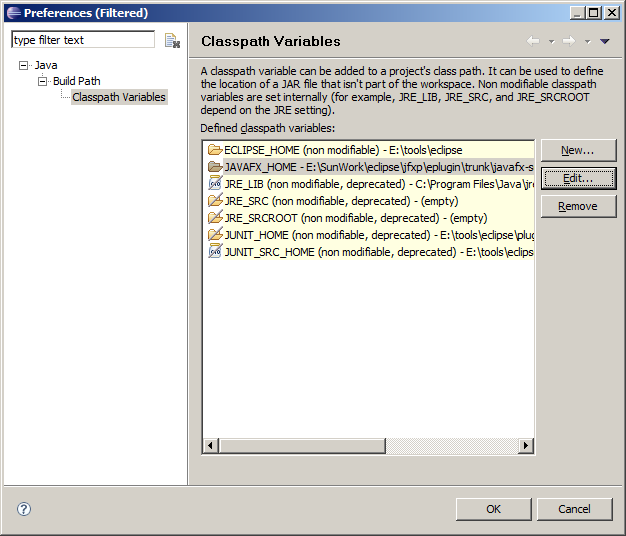
-
Press OK on Preferences dialog.
The
JAVAFX_HOME variable has been set up.
If you desided to select Cancel button on error dialog you will skip this setup and
system will never ask you for this again. To setup this later just follow this instructions.
-
Voila! you have first JavaFX Project.

-
Expand MyJavaFXProject. Left click on src folder.
Then select and type into Name
package name com.sun.eclipse.example.
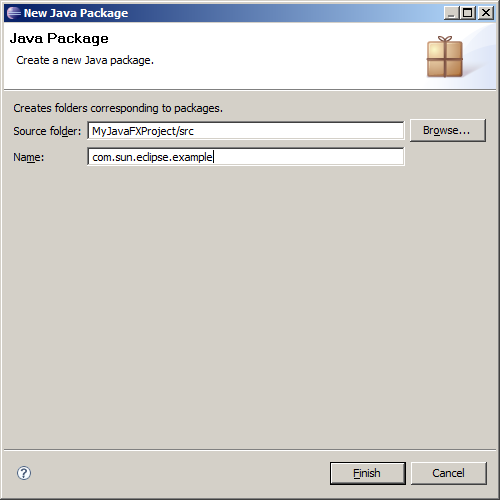
-
Left click on src/com.sun.eclipse.example folder.
Then select .
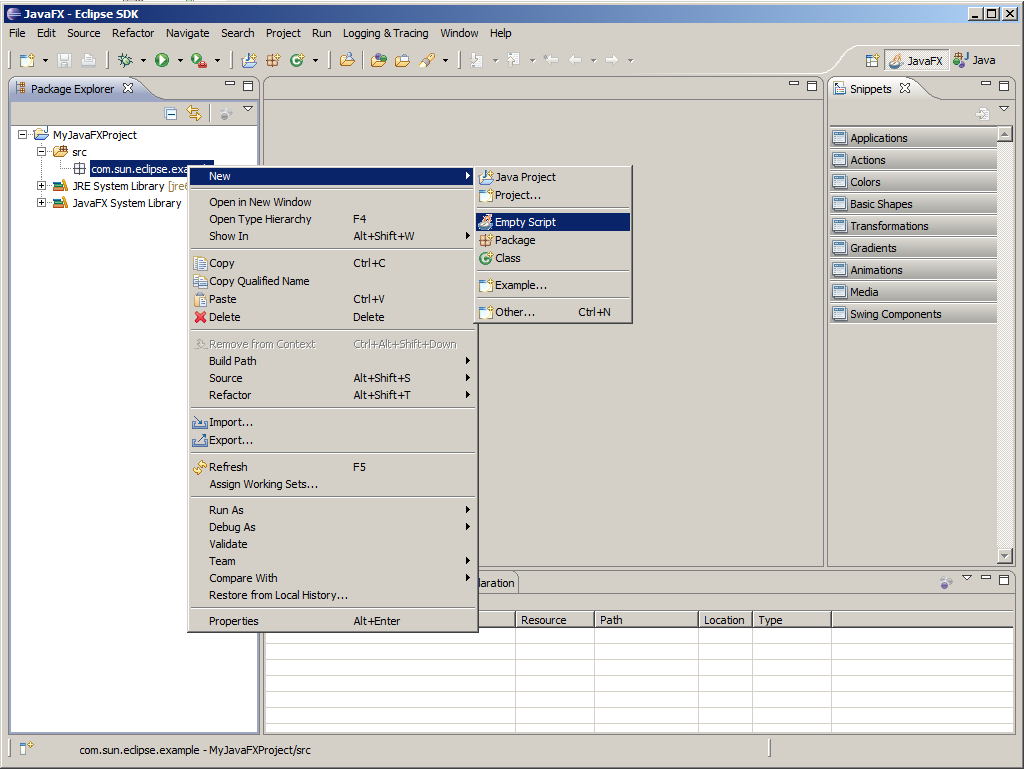
-
The New File wizzard will appear.
Type Main into Name field.

-
Press Finish button and empty new JavaFX script is created.

-
Let's focuse on Snippets view. There is a lot of code snippets to help you develop
your application. Expand Applications and select
Stage.

-
Drag Stage into editor window and drop. The Insert Template: Stage
dialog appers. Change title into Hello World!.
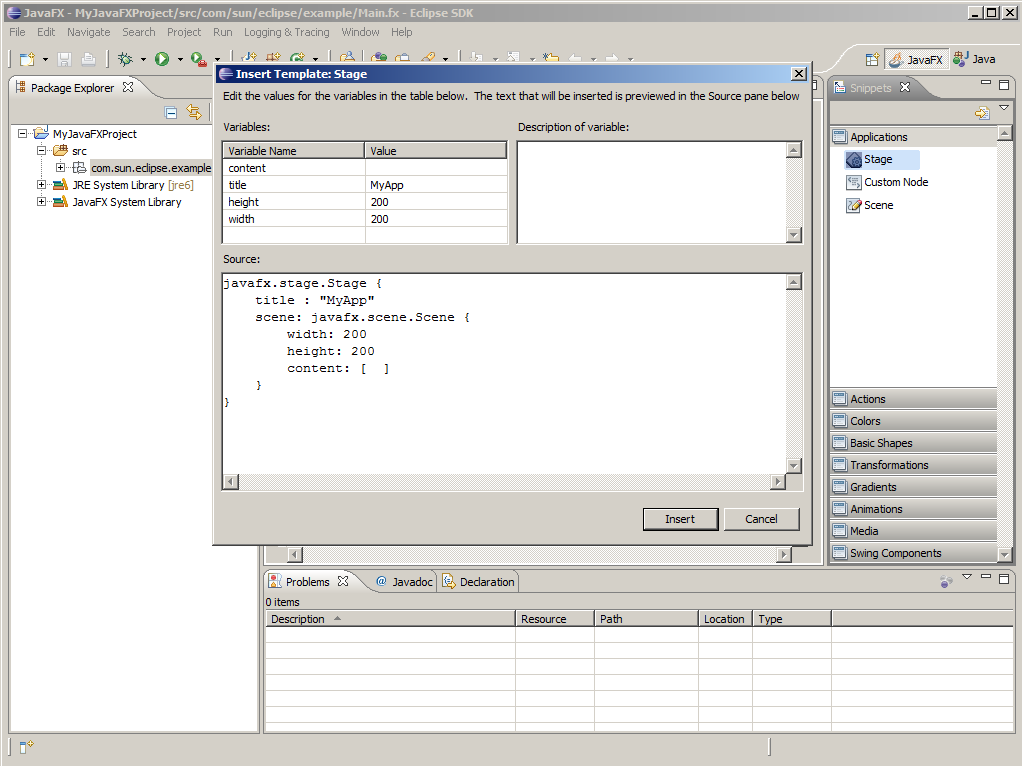
-
Press Insert button to insert template result into source code.

-
Mission acomplished, Sir!
Runnign application in Eclipse is extreemly easy.
-
Press Run button on toolbar to lunch application.

-
If you are running first time the Edit Configuration dialog appers.

All options are setup to default values. The most interesting part is
Profile - Target option. Here you can set up execution environment.
Possible options are:
- Desktop profile - Run as Application
- Desktop profile - Run as Applet
- Desktop profile - Run with WebStart
- Mobile Profile[?] - Run in Emulator
-
Press Run to start application. The console window will appear notifying you about progress of execution.

Building is in Eclipse platform provided automaticaly. For more building options open
menu
-
Select project in Package Explorer, right click and select
.

-
The Properties dialog appears. Select JavaFX Defaults.

Here you can edit several default parameters used during execution and deployment process of JavaFX Project.
For more information about meaning of available options see JavaFX Packager Documentation.
Plugin provide easy acces into JavaFX SDK documentation. You can invoke help by or press Ctrl + F1