Class Alert
- All Implemented Interfaces:
EventTarget
Dialog class, and provides support for a number
of pre-built dialog types that can be easily shown to users to prompt for a
response. Therefore, for many users, the Alert class is the most suited class
for their needs (as opposed to using Dialog directly). Alternatively,
users who want to prompt a user for text input or to make a choice from a list
of options would be better served by using TextInputDialog and
ChoiceDialog, respectively.
When creating an Alert instance, users must pass in an Alert.AlertType
enumeration value. It is by passing in this value that the Alert instance will
configure itself appropriately (by setting default values for many of the
Dialog properties, including title,
header, and graphic,
as well as the default buttons that are expected in
a dialog of the given type.
To instantiate (but not yet show) an Alert, simply use code such as the following:
Alert alert = new Alert(AlertType.CONFIRMATION, "Are you sure you want to format your system?");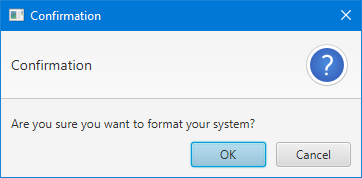
Once an Alert is instantiated, we must show it. More often than not, alerts (and dialogs in general) are shown in a modal and blocking fashion. 'Modal' means that the dialog prevents user interaction with the owning application whilst it is showing, and 'blocking' means that code execution stops at the point in which the dialog is shown. This means that you can show a dialog, await the user response, and then continue running the code that directly follows the show call, giving developers the ability to immediately deal with the user input from the dialog (if relevant).
JavaFX dialogs are modal by default (you can change this via the
Dialog.initModality(javafx.stage.Modality) API). To specify whether you want
blocking or non-blocking dialogs, developers simply choose to call
Dialog.showAndWait() or Dialog.show() (respectively). By default most
developers should choose to use Dialog.showAndWait(), given the ease of
coding in these situations. Shown below is three code snippets, showing three
equally valid ways of showing the Alert dialog that was specified above:
Option 1: The 'traditional' approach
Optional<ButtonType> result = alert.showAndWait();
if (result.isPresent() && result.get() == ButtonType.OK) {
formatSystem();
}Option 2: The traditional + Optional approach
alert.showAndWait().ifPresent(response -> {
if (response == ButtonType.OK) {
formatSystem();
}
});Option 3: The fully lambda approach
alert.showAndWait()
.filter(response -> response == ButtonType.OK)
.ifPresent(response -> formatSystem());
There is no better or worse option of the three listed above, so developers
are encouraged to work to their own style preferences. The purpose of showing
the above is to help introduce developers to the Optional API, which
is new in Java 8 and may be foreign to many developers.
- Since:
- JavaFX 8u40
- See Also:
-
Nested Class Summary
Nested ClassesModifier and TypeClassDescriptionstatic enumAn enumeration containing the available, pre-built alert types that theAlertclass can use to pre-populate various properties. -
Property Summary
PropertiesTypePropertyDescriptionfinal ObjectProperty<Alert.AlertType> When creating an Alert instance, users must pass in anAlert.AlertTypeenumeration value.Properties declared in class javafx.scene.control.Dialog
contentText, dialogPane, graphic, headerText, height, onCloseRequest, onHidden, onHiding, onShowing, onShown, resizable, resultConverter, result, showing, title, width, x, y -
Constructor Summary
ConstructorsConstructorDescriptionAlert(Alert.AlertType alertType) Creates an alert with the given AlertType (refer to theAlert.AlertTypedocumentation for clarification over which one is most appropriate).Alert(Alert.AlertType alertType, String contentText, ButtonType... buttons) Creates an alert with the given contentText, ButtonTypes, and AlertType (refer to theAlert.AlertTypedocumentation for clarification over which one is most appropriate). -
Method Summary
Modifier and TypeMethodDescriptionfinal ObjectProperty<Alert.AlertType> When creating an Alert instance, users must pass in anAlert.AlertTypeenumeration value.final Alert.AlertTypeGets the value of thealertTypeproperty.final ObservableList<ButtonType> Returns anObservableListof allButtonTypeinstances that are currently set inside this Alert instance.final voidsetAlertType(Alert.AlertType alertType) Sets the value of thealertTypeproperty.Methods declared in class javafx.scene.control.Dialog
addEventFilter, addEventHandler, buildEventDispatchChain, close, contentTextProperty, dialogPaneProperty, getContentText, getDialogPane, getGraphic, getHeaderText, getHeight, getModality, getOnCloseRequest, getOnHidden, getOnHiding, getOnShowing, getOnShown, getOwner, getResult, getResultConverter, getTitle, getWidth, getX, getY, graphicProperty, headerTextProperty, heightProperty, hide, initModality, initOwner, initStyle, isResizable, isShowing, onCloseRequestProperty, onHiddenProperty, onHidingProperty, onShowingProperty, onShownProperty, removeEventFilter, removeEventHandler, resizableProperty, resultConverterProperty, resultProperty, setContentText, setDialogPane, setGraphic, setHeaderText, setHeight, setOnCloseRequest, setOnHidden, setOnHiding, setOnShowing, setOnShown, setResizable, setResult, setResultConverter, setTitle, setWidth, setX, setY, show, showAndWait, showingProperty, titleProperty, widthProperty, xProperty, yProperty
-
Property Details
-
alertType
When creating an Alert instance, users must pass in anAlert.AlertTypeenumeration value. It is by passing in this value that the Alert instance will configure itself appropriately (by setting default values for many of theDialogproperties, includingtitle,header, andgraphic, as well as the defaultbuttonsthat are expected in a dialog of the given type.- See Also:
-
-
Constructor Details
-
Alert
Creates an alert with the given AlertType (refer to theAlert.AlertTypedocumentation for clarification over which one is most appropriate).By passing in an AlertType, default values for the
title,headerText, andgraphicproperties are set, as well as the relevantbuttonsbeing installed. Once the Alert is instantiated, developers are able to modify the values of the alert as desired.It is important to note that the one property that does not have a default value set, and which therefore the developer must set, is the
content textproperty (or alternatively, the developer may callalert.getDialogPane().setContent(Node)if they want a more complex alert). If the contentText (or content) properties are not set, there is no useful information presented to end users.- Parameters:
alertType- an alert with the given AlertType
-
Alert
Creates an alert with the given contentText, ButtonTypes, and AlertType (refer to theAlert.AlertTypedocumentation for clarification over which one is most appropriate).By passing in a variable number of ButtonType arguments, the developer is directly overriding the default buttons that will be displayed in the dialog, replacing the pre-defined buttons with whatever is specified in the varargs array.
By passing in an AlertType, default values for the
title,headerText, andgraphicproperties are set. Once the Alert is instantiated, developers are able to modify the values of the alert as desired.- Parameters:
alertType- the alert typecontentText- the content textbuttons- the button types
-
-
Method Details
-
getAlertType
Gets the value of thealertTypeproperty.- Property description:
- When creating an Alert instance, users must pass in an
Alert.AlertTypeenumeration value. It is by passing in this value that the Alert instance will configure itself appropriately (by setting default values for many of theDialogproperties, includingtitle,header, andgraphic, as well as the defaultbuttonsthat are expected in a dialog of the given type. - Returns:
- the value of the
alertTypeproperty - See Also:
-
setAlertType
Sets the value of thealertTypeproperty.- Property description:
- When creating an Alert instance, users must pass in an
Alert.AlertTypeenumeration value. It is by passing in this value that the Alert instance will configure itself appropriately (by setting default values for many of theDialogproperties, includingtitle,header, andgraphic, as well as the defaultbuttonsthat are expected in a dialog of the given type. - Parameters:
alertType- the value for thealertTypeproperty- See Also:
-
alertTypeProperty
When creating an Alert instance, users must pass in anAlert.AlertTypeenumeration value. It is by passing in this value that the Alert instance will configure itself appropriately (by setting default values for many of theDialogproperties, includingtitle,header, andgraphic, as well as the defaultbuttonsthat are expected in a dialog of the given type.- Returns:
- the
alertTypeproperty - See Also:
-
getButtonTypes
Returns anObservableListof allButtonTypeinstances that are currently set inside this Alert instance. A ButtonType may either be one of the pre-defined types (e.g.ButtonType.OK), or it may be a custom type (created via theButtonType(String)orButtonType(String, javafx.scene.control.ButtonBar.ButtonData)constructors.Readers should refer to the
ButtonTypeclass documentation for more details, but at a high level, each ButtonType instance is converted to a Node (although most commonly aButton) via the (overridable)DialogPane.createButton(ButtonType)method onDialogPane.- Returns:
- an
ObservableListof allButtonTypeinstances that are currently set inside this Alert instance
-