Class ImagePattern
- All Implemented Interfaces:
Interpolatable<Paint>
The ImagePattern class fills a shape with an image pattern. The
user may specify the anchor rectangle, which defines the position,
width, and height of the image relative to the upper left corner of the
shape. If the shape extends out of the anchor rectangle, the image is tiled.
If the proportional variable is set to true (the default)
then the anchor rectangle should be specified relative to the unit
square (0.0->1.0) and will be stretched across the shape.
If the proportional variable is set to false, then the anchor
rectangle should be specified in the local coordinate system of the shape
and the image will be stretched to fit the anchor rectangle. The anchor
rectangle will not be stretched across the shape.
The example below demonstrates the use of the proportional
variable. The shapes on the top row use proportional coordinates
(the default) to specify the anchor rectangle. The shapes on the
bottom row use absolute coordinates. The flower image is stretched
to fill the entire triangle shape, while the dot pattern image is tiled
within the circle shape.
import javafx.scene.Scene;
import javafx.scene.image.Image;
import javafx.scene.paint.ImagePattern;
import javafx.scene.shape.Circle;
import javafx.scene.shape.Polygon;
import javafx.stage.Stage;
public class HelloImagePattern extends Application {
private static final String flowerURL = "file:flower.png";
private static final String dotsURL = "file:dots.png";
@Override public void start(Stage stage) {
stage.setTitle("Image Pattern");
Group root = new Group();
Scene scene = new Scene(root, 600, 450);
Image dots = new Image(dotsURL);
Image flower = new Image(flowerURL);
Polygon p = new Polygon();
p.setLayoutX(10);
p.setLayoutY(10);
p.getPoints().add(50.0);
p.getPoints().add(0.0);
p.getPoints().add(100.0);
p.getPoints().add(100.0);
p.getPoints().add(0.0);
p.getPoints().add(100.0);
p.setFill(new ImagePattern(flower, 0, 0, 1, 1, true));
root.getChildren().add(p);
Polygon p2 = new Polygon();
p2.setLayoutX(10);
p2.setLayoutY(120);
p2.getPoints().add(50.0);
p2.getPoints().add(0.0);
p2.getPoints().add(100.0);
p2.getPoints().add(100.0);
p2.getPoints().add(0.0);
p2.getPoints().add(100.0);
p2.setFill(new ImagePattern(flower, 0, 0, 100, 100, false));
root.getChildren().add(p2);
Circle circ = new Circle(50);
circ.setTranslateX(120);
circ.setTranslateY(10);
circ.setCenterX(50);
circ.setCenterY(50);
circ.setFill(new ImagePattern(dots, 0.2, 0.2, 0.4, 0.4, true));
root.getChildren().add(circ);
Circle circ2 = new Circle(50);
circ2.setTranslateX(120);
circ2.setTranslateY(10);
circ2.setCenterX(50);
circ2.setCenterY(50);
circ2.setFill(new ImagePattern(dots, 20, 20, 40, 40, false));
root.getChildren().add(circ2);
stage.setScene(scene);
stage.show();
}
The code above produces the following:
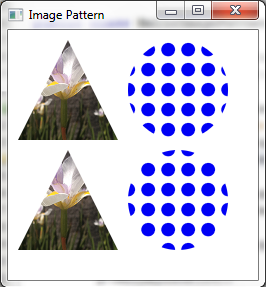
- Since:
- JavaFX 2.2
-
Constructor Summary
ConstructorsConstructorDescriptionImagePattern(Image image) Creates a new instance of ImagePattern from the specified image.ImagePattern(Image image, double x, double y, double width, double height, boolean proportional) Creates a new instance of ImagePattern. -
Method Summary
Modifier and TypeMethodDescriptionfinal doubleGets the height of the anchor rectangle.final ImagegetImage()Gets the image to be used as a paint.final doublegetWidth()Gets the width of the anchor rectangle.final doublegetX()Gets the x origin of the anchor rectangle.final doublegetY()Gets the y origin of the anchor rectangle.interpolate(ImagePattern endValue, double t) Returns an intermediate value between the value of thisImagePatternand the specifiedendValueusing the linear interpolation factort, ranging from 0 (inclusive) to 1 (inclusive).interpolate(Paint endValue, double t) Returns an intermediate value between the value of thisInterpolatableand the specifiedendValueusing the linear interpolation factort, ranging from 0 (inclusive) to 1 (inclusive).final booleanisOpaque()Gets whether this Paint is completely opaque.final booleanGets a boolean that indicates whether start and end locations are proportional or absolute.
-
Constructor Details
-
ImagePattern
Creates a new instance of ImagePattern from the specified image. Default values are used for all other parameters.- Parameters:
image- the image to be used as the paint.- Throws:
NullPointerException- if the image is null.IllegalArgumentException- if image is not done loading, that is if progress is < 1.
-
ImagePattern
public ImagePattern(Image image, double x, double y, double width, double height, boolean proportional) Creates a new instance of ImagePattern.- Parameters:
image- the image to be used as the paint.x- the x origin of the anchor rectangle.y- the y origin of the anchor rectangle.width- the width of the anchor rectangle.height- the height of the anchor rectangle.proportional- whether the coordinates are proportional to the shape which ImagePattern fills- Throws:
NullPointerException- if the image is null.IllegalArgumentException- if image is not done loading, that is if progress is < 1.
-
-
Method Details
-
getImage
-
getX
public final double getX()Gets the x origin of the anchor rectangle.- Default value:
- 0.0
- Interpolation Type:
- linear
if both values are absolute or both values are
proportional, discrete otherwise - Returns:
- The x origin of the anchor rectangle.
-
getY
public final double getY()Gets the y origin of the anchor rectangle.- Default value:
- 0.0
- Interpolation Type:
- linear
if both values are absolute or both values are
proportional, discrete otherwise - Returns:
- The y origin of the anchor rectangle.
-
getWidth
public final double getWidth()Gets the width of the anchor rectangle.- Default value:
- 1.0
- Interpolation Type:
- linear
if both values are absolute or both values are
proportional, discrete otherwise - Returns:
- The width of the anchor rectangle.
-
getHeight
public final double getHeight()Gets the height of the anchor rectangle.- Default value:
- 1.0
- Interpolation Type:
- linear
if both values are absolute or both values are
proportional, discrete otherwise - Returns:
- The height of the anchor rectangle.
-
isProportional
public final boolean isProportional()Gets a boolean that indicates whether start and end locations are proportional or absolute. If this flag is true, the two end points are defined in a coordinate space where coordinates in the range[0..1]are scaled to map onto the bounds of the shape that the pattern fills. If this flag is false, then the coordinates are specified in the local coordinate system of the node.- Default value:
- true
- Interpolation Type:
- discrete
- Returns:
- boolean that is true if this paint is proportional.
-
isOpaque
public final boolean isOpaque()Description copied from class:PaintGets whether this Paint is completely opaque. An opaque paint is one that has no alpha component in any of its colors. It may be possible for a Paint to be opaque and yet return false, if it cannot be easily determined whether the paint is actually opaque. For example, the ImagePattern may not be able to cheaply determine its opacity. -
interpolate
Returns an intermediate value between the value of thisImagePatternand the specifiedendValueusing the linear interpolation factort, ranging from 0 (inclusive) to 1 (inclusive).- Parameters:
endValue- the target valuet- the interpolation factor- Returns:
- the intermediate value
- Throws:
NullPointerException- ifendValueisnull- Since:
- 24
-
interpolate
Returns an intermediate value between the value of thisInterpolatableand the specifiedendValueusing the linear interpolation factort, ranging from 0 (inclusive) to 1 (inclusive).The returned value might not be a new instance; the implementation might also return one of the two existing instances if the intermediate value would be equal to one of the existing values. However, this is an optimization and applications should not assume any particular identity of the returned value.
- Parameters:
endValue- the target valuet- the interpolation factor- Returns:
- the intermediate value
- Throws:
NullPointerException- ifendValueisnull- Since:
- 24
-